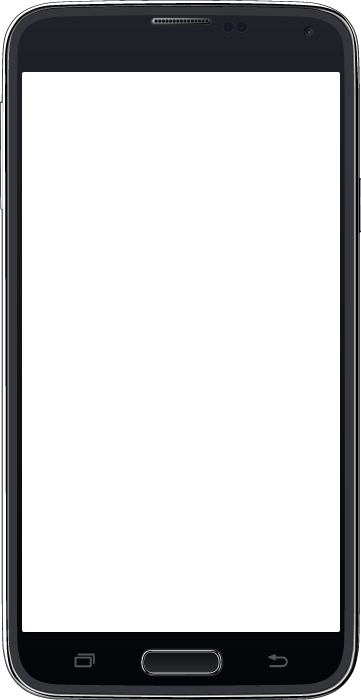
See PayPal on mobile.
Learn best practices to integrate PayPal into your mobile website.

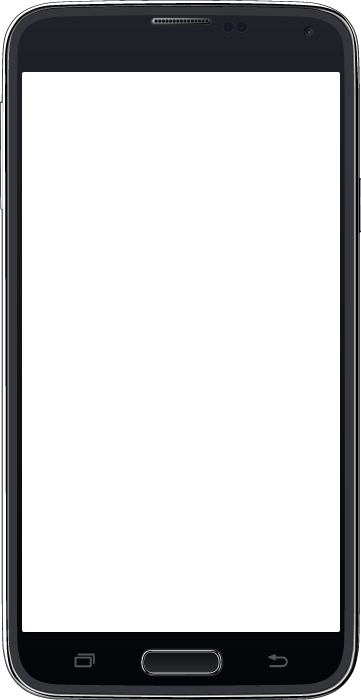
Learn best practices to integrate PayPal into your mobile website.
The demo site showcases the customer view of an ideal shopping experience using PayPal.
It provides not only best-practice recommendations, but also the code to integrate PayPal on each page of your site.
Use the Demo Portal at your own risk – PayPal gives no warranties and accepts no liability (to the extent allowed by applicable law). Demo experience can be different from actual experience. PayPal may amend or withdraw functionality at any time. PayPal may use your feedback without any limitation and/or any obligation to compensate you. Seek professional advice for assurance in your specific circumstances. Section 14.9 (Licence grant) of the PayPal User Agreement applies to your use of any PayPal software.
A: The PayPal Demo Portal gives you a way to quickly learn how PayPal capabilities work in conjunction with your business. The Demo Portal lets you view the end-to-end user experience for all PayPal products, on a global level. Use the Demo Portal to learn about the PayPal Best Practice standards and see code examples that are in-context with the flows you view. In a nutshell, the Demo Portal can help you accelerate your PayPal product integrations.
A: The Demo Portal is open to everyone and there is no need to create a PayPal account or log in to PayPal to access the portal. In addition, you can view and download the code samples provided by the portal without needing to log in.
A: Yes, the Demo Portal is a PayPal property.
A: The Demo Portal is focused on showcasing the end-to-end user experience of our PayPal products. The portal also allows you to download code samples aimed at getting you up and running with the basic functionality of the selected products. The supplied code samples are just fragments and you will need to create Sandbox test accounts on the PayPal Developer Portal in order to run the sample API calls against Sandbox environment. Additional product support, including detailed product documentation, can be found on the Developer Portal.
A: Ask our community at our StackOverflow PayPal forum
A: Supply the details you have on the issue to our Technical Support department: https://www.paypal-techsupport.com
A: Visit PayPal Support
Visit Merchant Services
Request parameters you need to send to PayPal:
Parameters in red are mandatory
Request parameters you need to send to PayPal:
Parameters in red are mandatory
Request parameters you need to send to PayPal:
Parameters in red are mandatory
Request parameters you need to send to PayPal:
Parameters in red are mandatory
See the complete list of parameters here.
A basic Express Checkout integration assumes that you're sending the API calls from your own server using a<form> or <a>. The following integration script with setup must be loaded after the <form> or <a> tags.
<script type="text/javascript">
window.paypalCheckoutReady = function () {
paypal.checkout.setup('Your merchant email id', {
container: 'myContainer', //{String|HTMLElement|Array} where you want the PayPal button to reside
environment: 'sandbox' //or 'production' depending on your environment
});
};
</script>
<script src="//www.paypalobjects.com/api/checkout.js" async></script>
NOTE: It is a good practice to handle funding source error with error-code 10486. For more information, refer to the 10486 error handling link.
Add a 'Buy Now' button for all the items and let your customers click once and quickly purchase one item at a time.
Create Buy Now ButtonAdd an 'Add to Cart' button for all the items and allow your customers to choose one or more items for a single checkout.
Create Add to Cart buttonRequest parameters you need to send:
braintreeGateway.transaction.sale(
{
amount: '300.00',
amount: '300.00',
paymentMethodNonce: nonceFromTheClient,
options: {
submitForSettlement: true
}
Request parameters you need to send:
braintreeGateway.transaction.sale(
{
amount: '300.00',
amount: '300.00',
paymentMethodNonce: nonceFromTheClient,
options: {
submitForSettlement: true
}
Request parameters you need to send:
braintreeGateway.transaction.sale(
{
amount: '300.00',
amount: '300.00',
paymentMethodNonce: nonceFromTheClient,
options: {
submitForSettlement: true
}
Hosted Fields provides you with the ability to customize the look and feel of your web page while ensuring that you are compliant with PCI requirements.
When eligible, your existing PayPal buttons change to show a new Pay Later button. When customers select Pay Later, they can pay with flexible, buy now, pay later financing offers.
PayPal Checkout via Braintree SDK is powered by Braintree, a PayPal service. The integration consists of complementary client and server SDKs, which are easy to integrate.
Demo Portal experience is getting replaced soon
We’re replacing the current PayPal Demo Portal with an improved experience soon. If you’ve used the Demo Portal in the last year, we’d like you to take this survey so we can get a sense of what you expect the new experience to have. We can reach out if you have concerns to discuss. Thank you!
